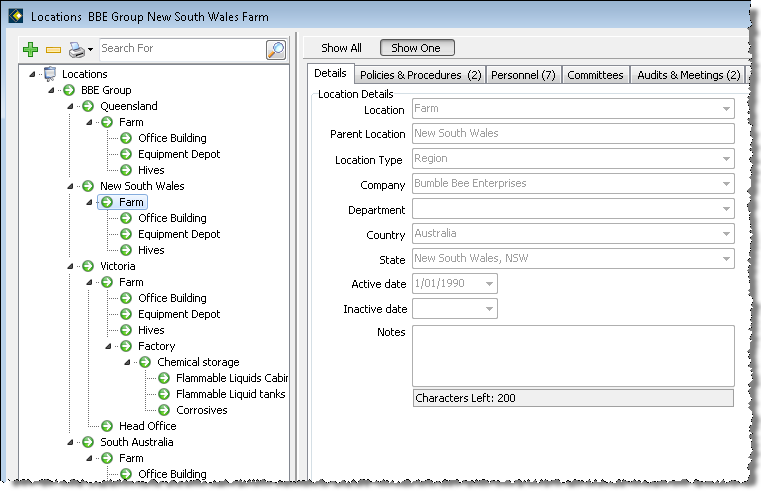Locations Overview
The Locations option is used principally to access and view OHS information only. You change the actual information via the sub-nodes within OHS, e.g. Incidents, Hazards, and Audits.
In OHS node, navigate to Locations sub-node and then to the required location. This will display a pane on the right with all the information associated with the location you selected.
Remember that the Locations sub-node is principally for viewing only.
Locations Window
The tabs in the Location window contain information which is specific to the Location you selected. When any of the tabs have entries, the number of entries will be shown as part of the tab name. In this example the Location named ‘Farm’ has two policies/procedures, seven members of personnel, two audits/meetings arranged, and one item of plant/equipment:

Searching
A number of these tabs provide the facility to search for specific criteria. For example, you may want to search the Policies & Procedures tab for documents relating to Queensland only.
- Open the relevant tab.
- In the Search For box, type some or all of the criteria text.
- Click the Search button.
The results for the search criteria will be displayed within this tab.
Further information:
Locations Window - Information Tabs
Back to Introduction to OHS